Unity后处理实现地形扫描特效(URP)
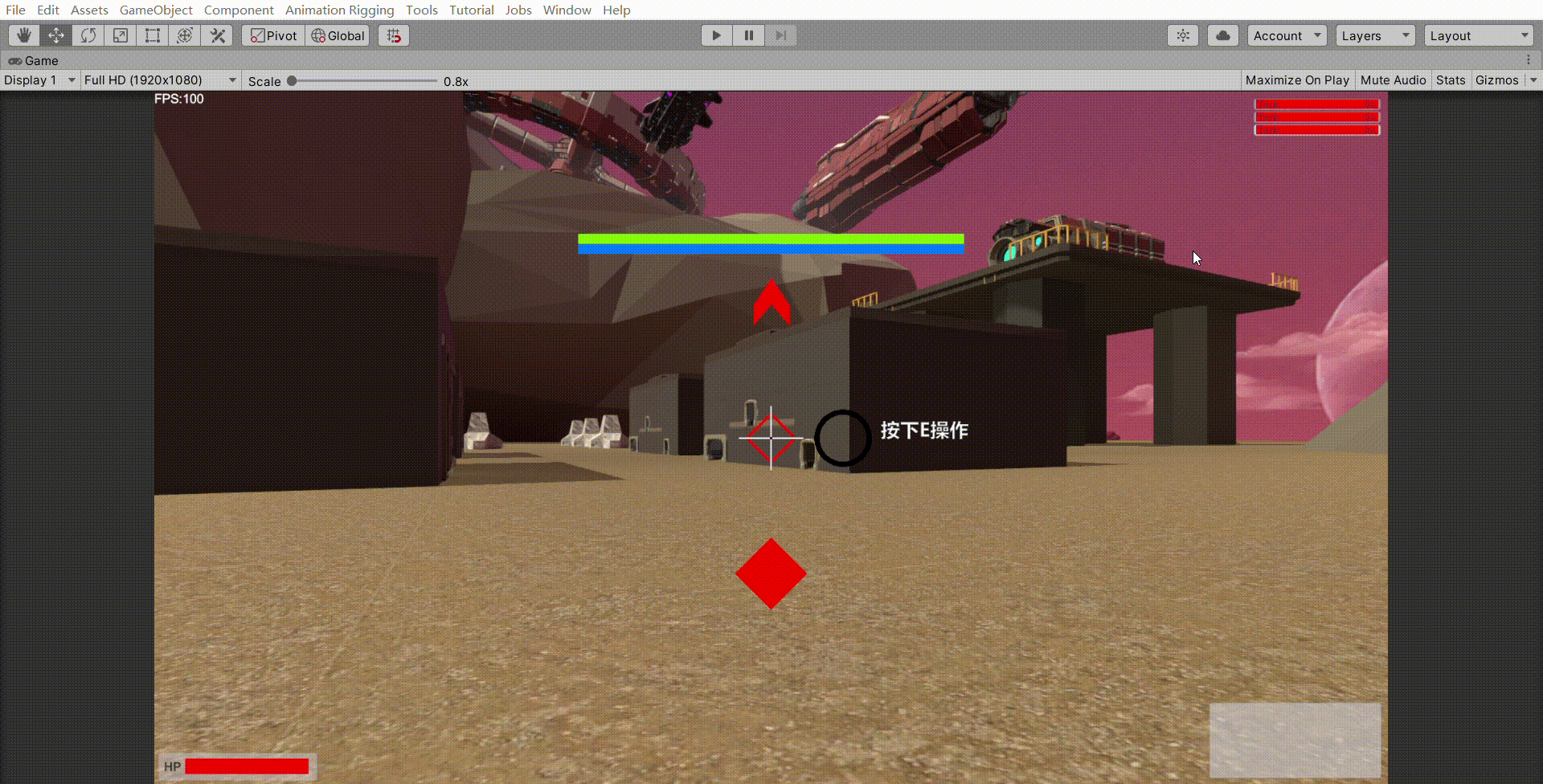
1.原理
每个fragment中都包含了深度信息,可以用深度信息和远近平面的值计算出每个fragment到Camera的距离,然后将指定距离范围内的点用不同的颜色显示。最后动态的调节这个指定范围就能实现扫描地形的效果了。
2.着色器具体操作
在片元着色器中,算出像素点到Camera的距离:
注:_ProjectionParams参数,float4类型,x = 1.0(或如果当前使用翻转投影矩阵渲染则为-1.0),y是相机的近平面,z是相机的远平面,w是1 / FarPlane1
2
3float rawDepth = SAMPLE_DEPTH_TEXTURE(_CameraDepthTexture, sampler_CameraDepthTexture, input.uv);
float depth = Linear01Depth(rawDepth, _ZBufferParams);
float dist = depth * _ProjectionParams.z;
然后在指定范围内给出相应的颜色:1
2
3
4if (dist < _ScanDistance && dist > _ScanDistance-_ScanWidth) {
float l = (dist - _ScanDistance + _ScanWidth) / _ScanWidth;
col = col * (1-l) + _BaseColor * l;
}
完整的Shader代码:1
2
3
4
5
6
7
8
9
10
11
12
13
14
15
16
17
18
19
20
21
22
23
24
25
26
27
28
29
30
31
32
33
34
35
36
37
38
39
40
41
42
43
44
45
46
47
48
49
50
51
52
53
54
55
56
57
58
59
60
61
62
63
64
65
66
67
68
69
70
71Shader "Custom/Scan"
{
Properties
{
_MainTex("Base (RGB)", 2D) = "white" {}
_BaseColor("Base Color",Color) = (1,1,1,1)
_ScanDistance("ScanDistance", Range(0,100)) = 1
_ScanWidth("_ScanWidth", Range(0, 10)) = 1
}
SubShader
{
Tags { "RenderType" = "Transparent" "RenderPipeline" = "UniversalPipeline" }
Pass
{
HLSLPROGRAM
sampler2D _MainTex;
SAMPLER(sampler_MainTex);
TEXTURE2D(_CameraDepthTexture);
SAMPLER(sampler_CameraDepthTexture);
float4 _CameraDepthTexture_TexelSize;
float4 _BaseColor;
float _ScanDistance;
float _ScanWidth;
struct Attributes
{
float4 positionOS : POSITION;
float2 uv : TEXCOORD0;
};
struct Varyings
{
float4 vertex : SV_POSITION;
float2 uv : TEXCOORD0;
};
Varyings vert(Attributes input)
{
Varyings output;
VertexPositionInputs vertexInput = GetVertexPositionInputs(input.positionOS.xyz);
output.vertex = vertexInput.positionCS;
output.uv = input.uv;
return output;
}
float4 frag(Varyings input) : SV_Target
{
float4 color = tex2D(_MainTex, input.uv);
float rawDepth = SAMPLE_DEPTH_TEXTURE(_CameraDepthTexture, sampler_CameraDepthTexture, input.uv);
float depth = Linear01Depth(rawDepth, _ZBufferParams);
float dist = depth * _ProjectionParams.z;
if (dist < _ScanDistance && dist > _ScanDistance - _ScanWidth && depth < 1) {
float l = (dist - _ScanDistance + _ScanWidth) / _ScanWidth;
color = color * (1 - l) + _BaseColor * l;
}
return color;
}
ENDHLSL
}
}
FallBack "Diffuse"
}
3.使用RendererFeature添加后处理
RendererFeature使用可以看这篇。
新建一个RendererFeature,代码如下:1
2
3
4
5
6
7
8
9
10
11
12
13
14
15
16
17
18
19
20
21
22
23
24
25
26
27
28
29
30
31
32
33
34
35
36
37
38
39
40
41
42
43
44
45
46
47
48public class ScanRenderFeature : ScriptableRendererFeature
{
ScanRenderPass renderPass;
[System.Serializable]
public class ScanSetting
{
public Material material = null;
}
public ScanSetting setting = new ScanSetting();
public override void Create()
{
renderPass = new ScanRenderPass();
renderPass.material = setting.material;
}
public override void AddRenderPasses(ScriptableRenderer renderer, ref RenderingData renderingData)
{
var src = renderer.cameraColorTarget;
// renderer.cameraColorTarget就是管线渲染出来的图像,将它传给pass
renderPass.Setup(src);
renderer.EnqueuePass(renderPass);
}
public class ScanRenderPass: ScriptableRenderPass
{
public Material material = null;
RenderTargetIdentifier passSource;
public void Setup(RenderTargetIdentifier sour)
{
this.passSource = sour;
// 需要在天空盒渲染完成后在处理,不然天空会变成黑的
this.renderPassEvent = RenderPassEvent.AfterRenderingSkybox;
}
public override void Execute(ScriptableRenderContext context, ref RenderingData renderingData)
{
if (!renderingData.cameraData.postProcessEnabled) return;
CommandBuffer cmd = CommandBufferPool.Get("passTag");
// 给passSource添加passMat材质后再输出到passSource
cmd.Blit(passSource, passSource, material);
context.ExecuteCommandBuffer(cmd);
CommandBufferPool.Release(cmd);
}
}
}
将ScanRenderFeature添加至管线后,新建一个材质,添加上面的Shader,然后将材质配置到Setting中。调节材质的参数,就可以看到效果了。